API Keys
An overview of genreating and consuming API Keys
Learn how to create and manage API keys for authenticating your requests in the section below. To create an API key, you must have an account on the Desearch console.
Create an API Key
1. Sign Up / Log In
Visit the Desearch Console [https://console.desearch.ai/](https://console.desearch.ai/) and log in to your account. If you don’t have an account, create one first.
2. Navigate to API Keys
After logging in to the Desearch Console, go to the API Keys page.
3. Generate New Key
- Click on the “Generate API Key” button.
- Give your key a name for easy identification.
- Click on the “Generate” button to create the key.
- Copy the key immediately and store it securely. You will not be able to see it again.
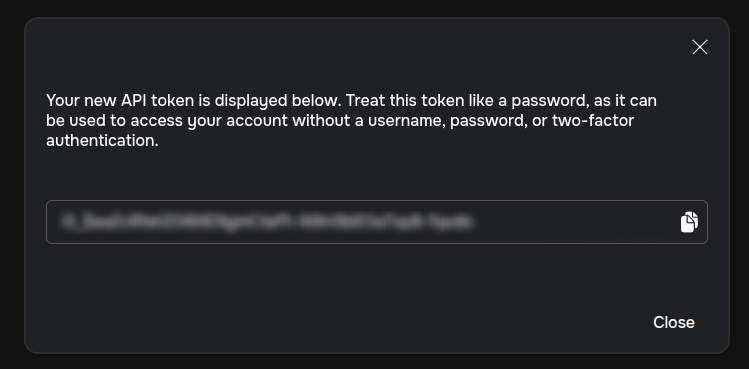
API Key
Securing your API KeyKeep your API key confidential. Do not share it publicly or expose it in client-side code. If compromised, it could result in unauthorized access to your account
API keys are essential for authenticating requests to Desearch’s API. They ensure secure access and help manage usage limits. Follow this guide to create and use your API key effectively.
Using Your API Key
To authenticate requests, include your API key in the Authorization header.
curl --location 'https://api.desearch.ai/desearch/ai/search' \
\--header 'Authorization: dt_$UZA25rX0jLD654y7AGswWvqABCeJHFiCLqqBWPF6abc' \
\--header 'Content-Type: application/json' \
\--data '{
"date_filter": "PAST_24_HOURS",
"model": "NOVA",
"prompt": "Latest TAO trends",
"streaming": true,
"tools": [
"Twitter Search"
]
}'Managing Your API Key
Regenerate Key: If your key is compromised, revoke it and generate a new one.
Delete Key: Remove unused keys to enhance security.
Important API Key Security Practices✅ Keep your API key secret.
✅ Use environment variables to store keys securely.
✅ Implement rate limiting and monitoring for API usage.
Updated 5 months ago